Recently added item(s) ×
You have no items in your shopping basket.
Standard: 7-10 working days
Express: 3-5 working days
According to Adobe last update, most of the Lightroom versions no longer support CMYK ICC profiles. Because of that, we recommend you to use our ICC profiles with Photoshop.
This soft proof tutorial is available only for RGB pictures for Lightroom version 6 and up.
Carefully, follow each step listed below to adjust your photos in Lightroom for the best results by using our ICC profiles.
After you have downloaded the desired profile, you have to import it.
MAC OS X: Copy files to the Folder /Library/ColorSync/Profiles
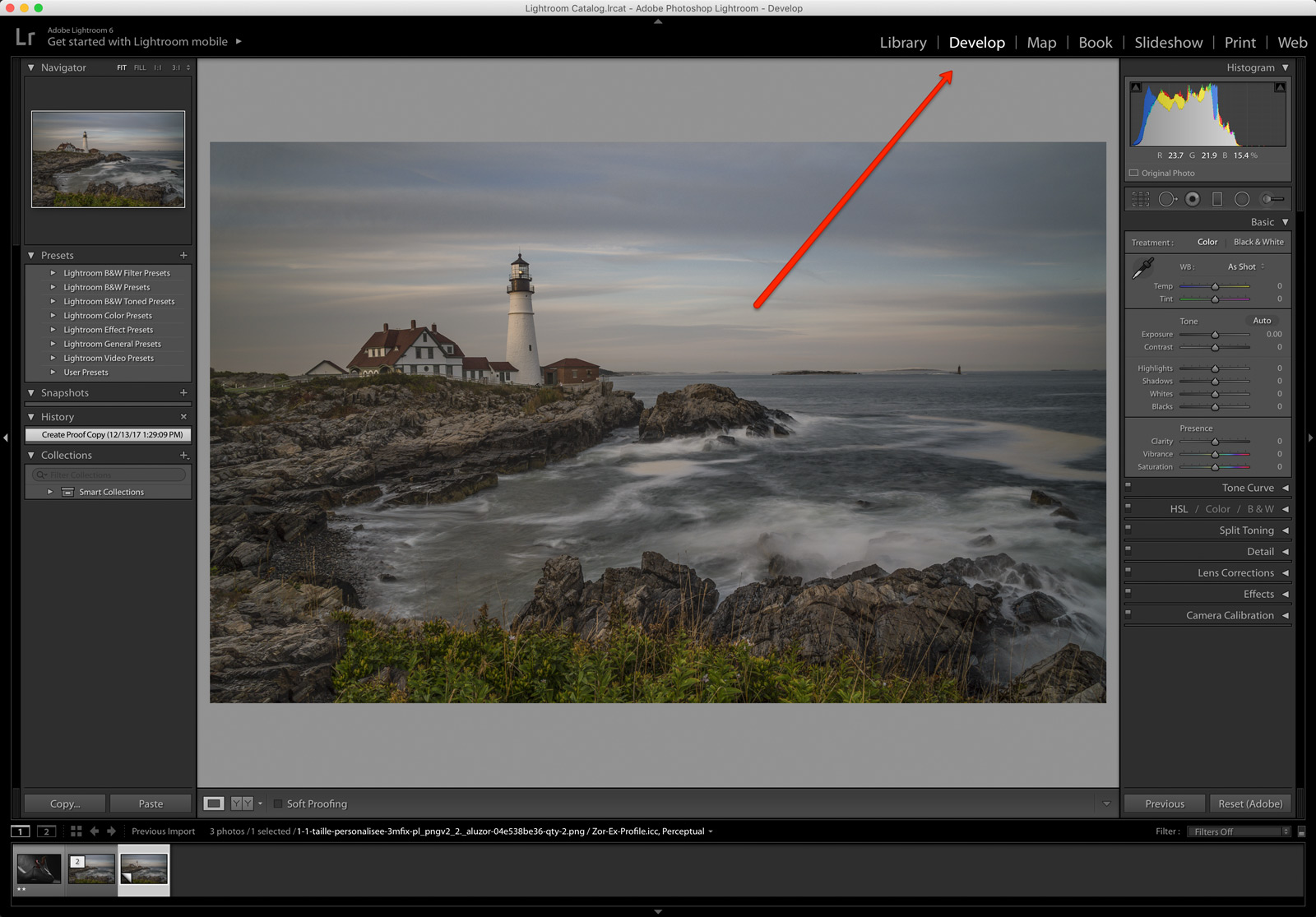
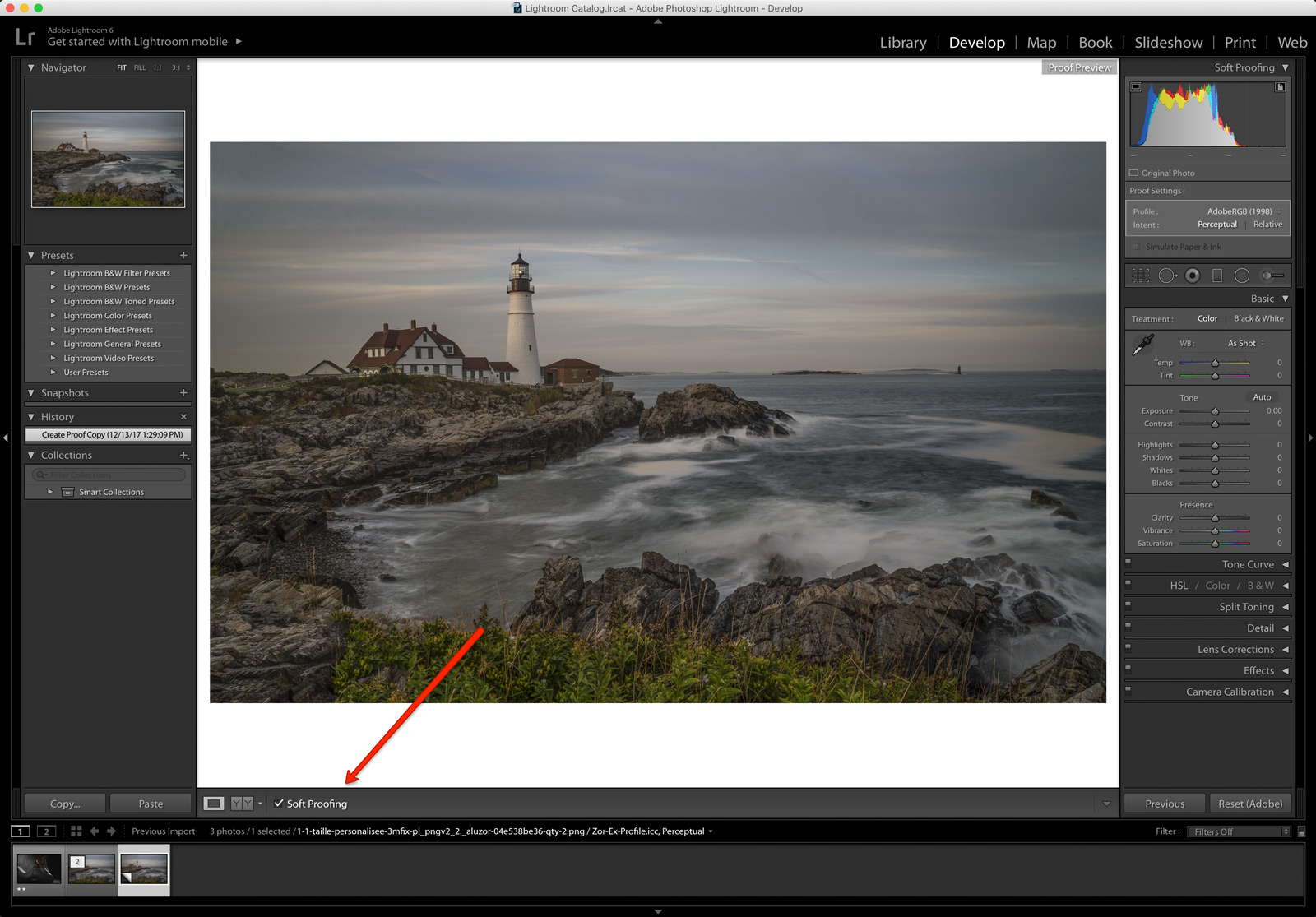
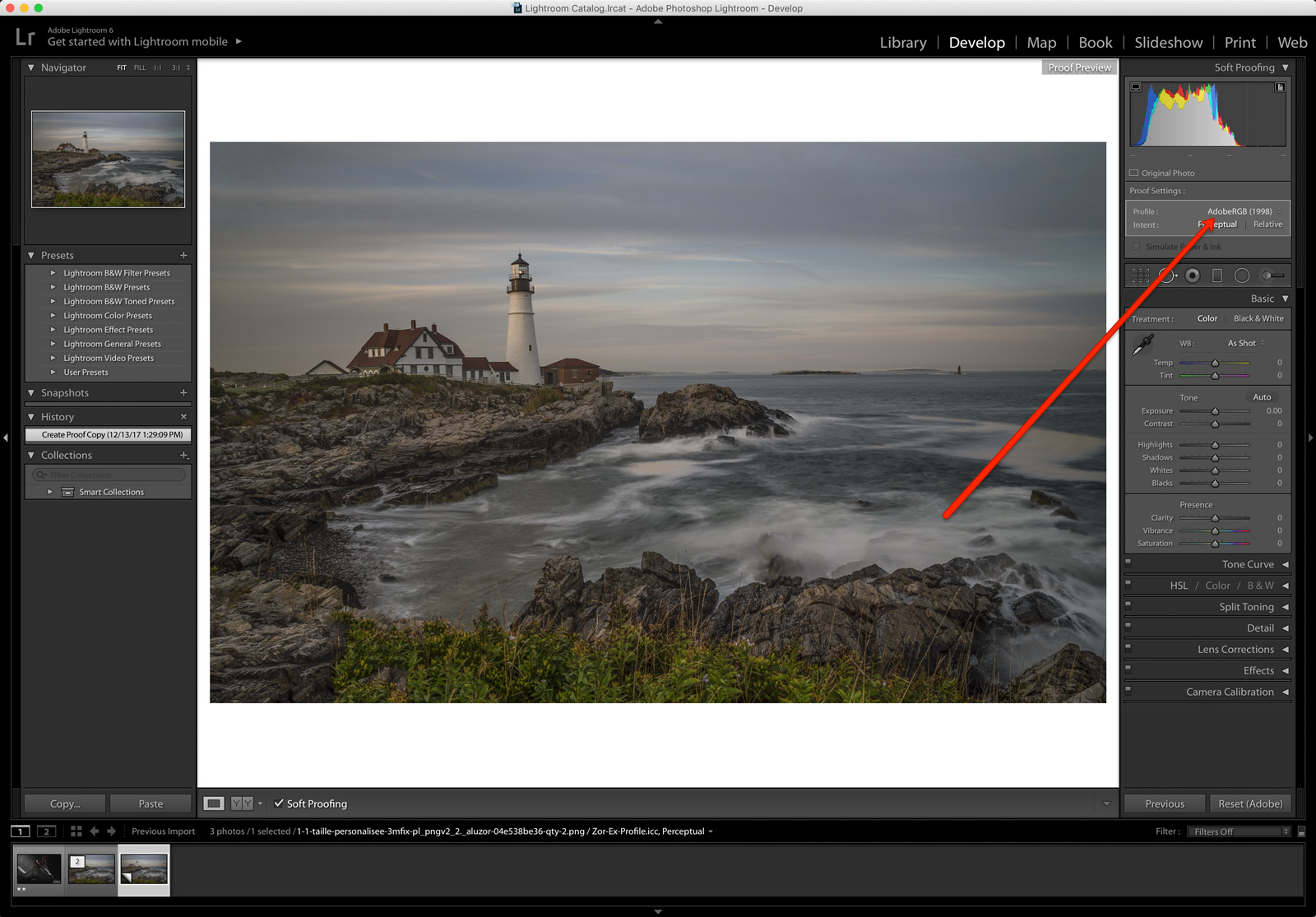
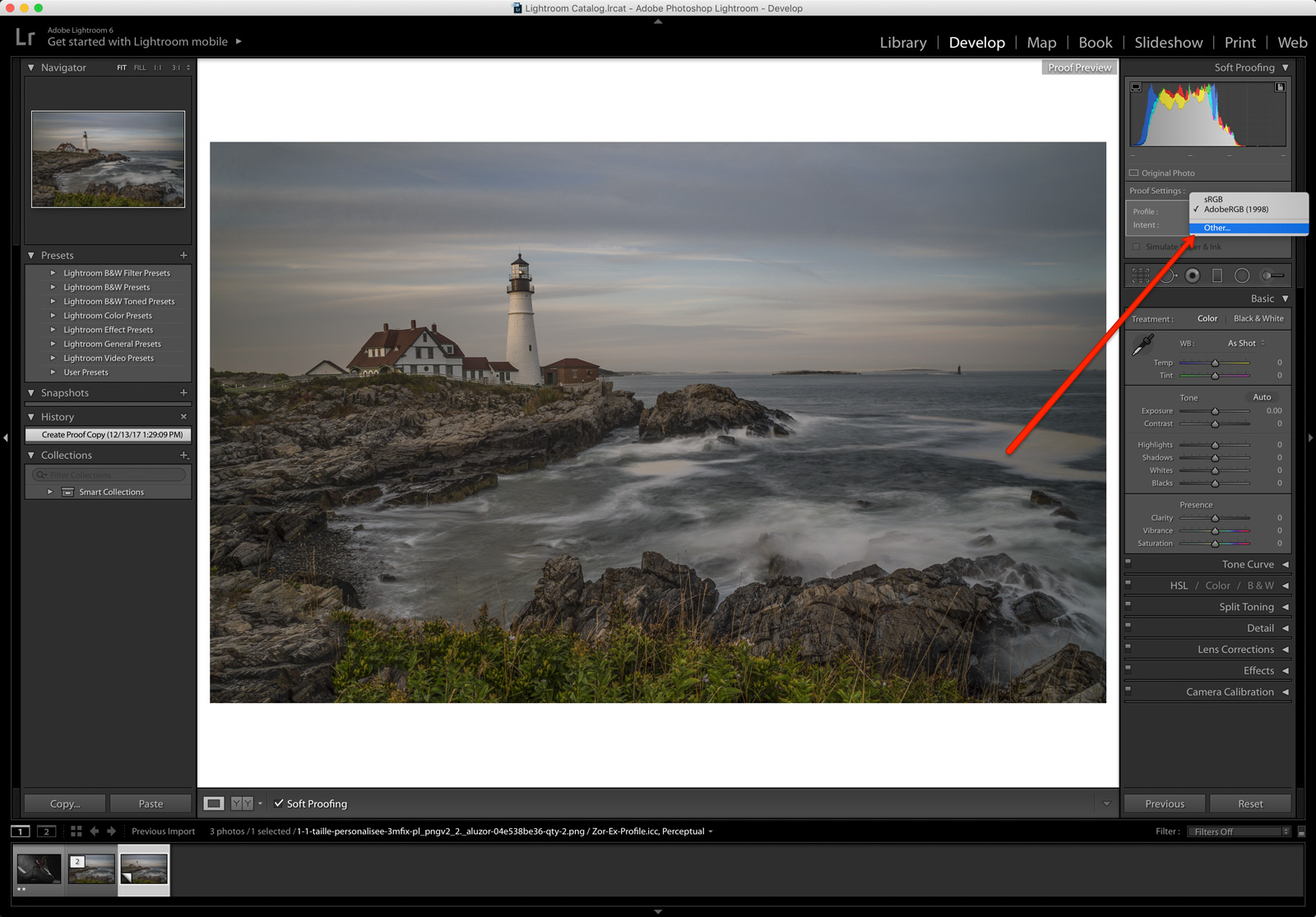
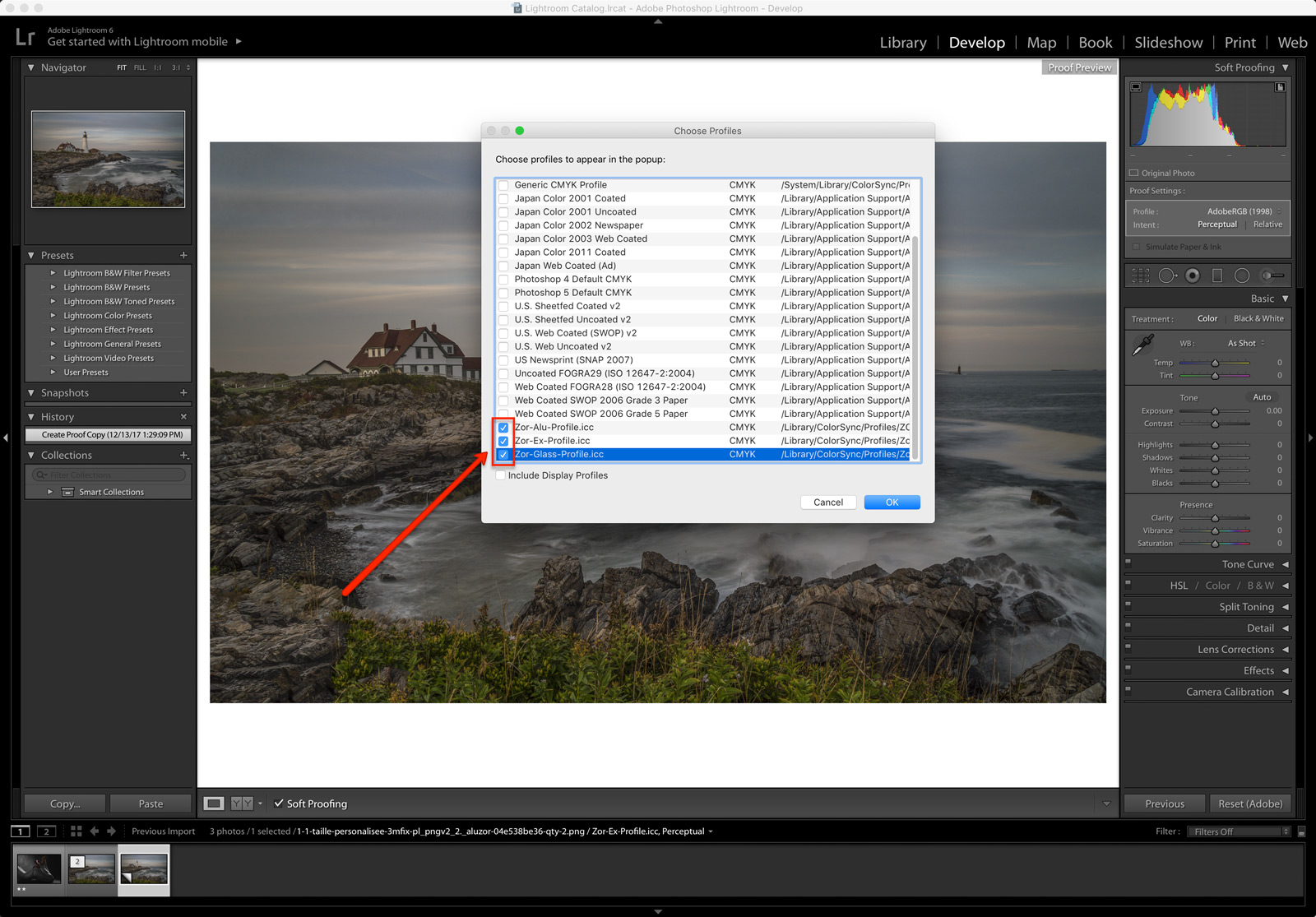
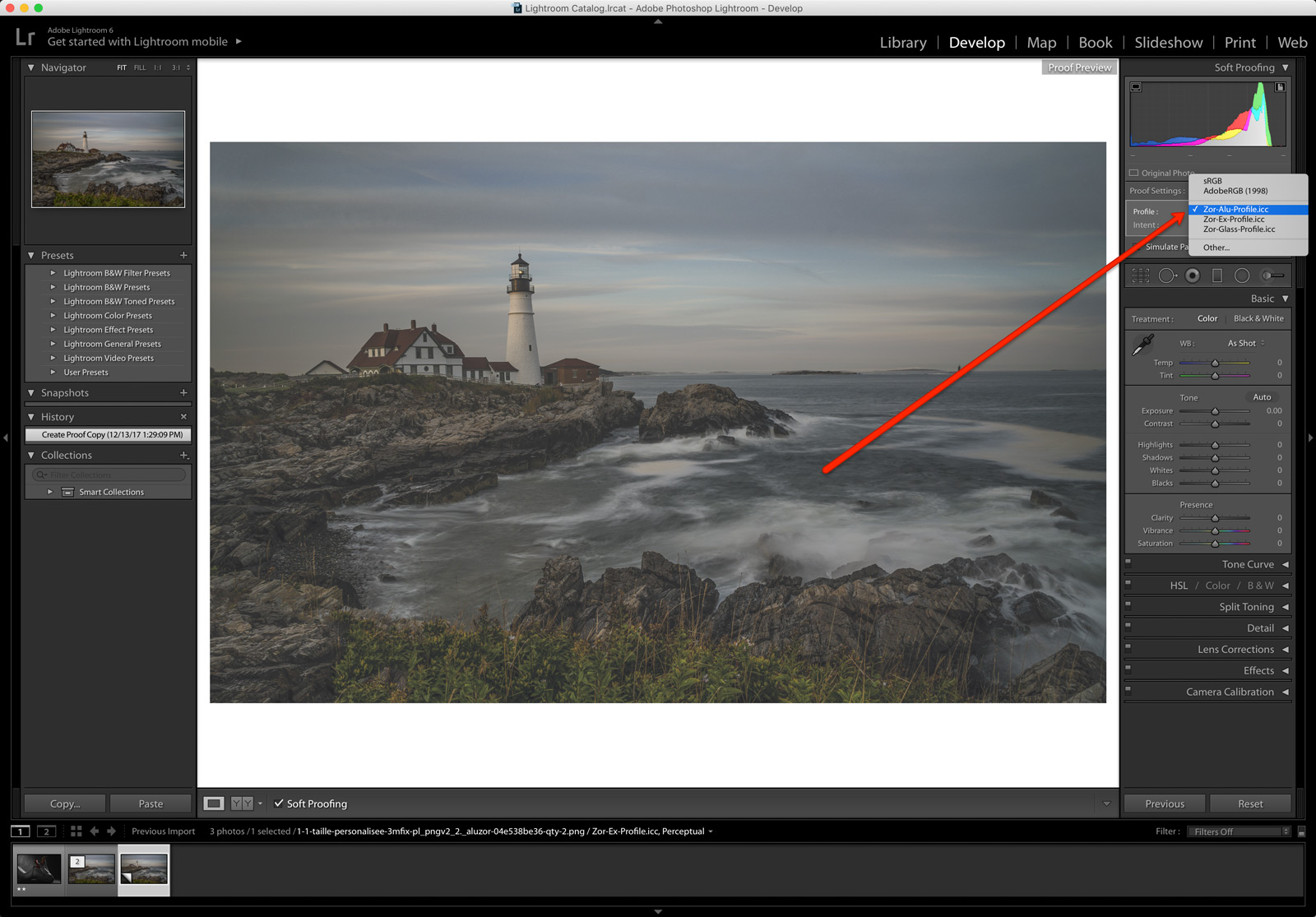
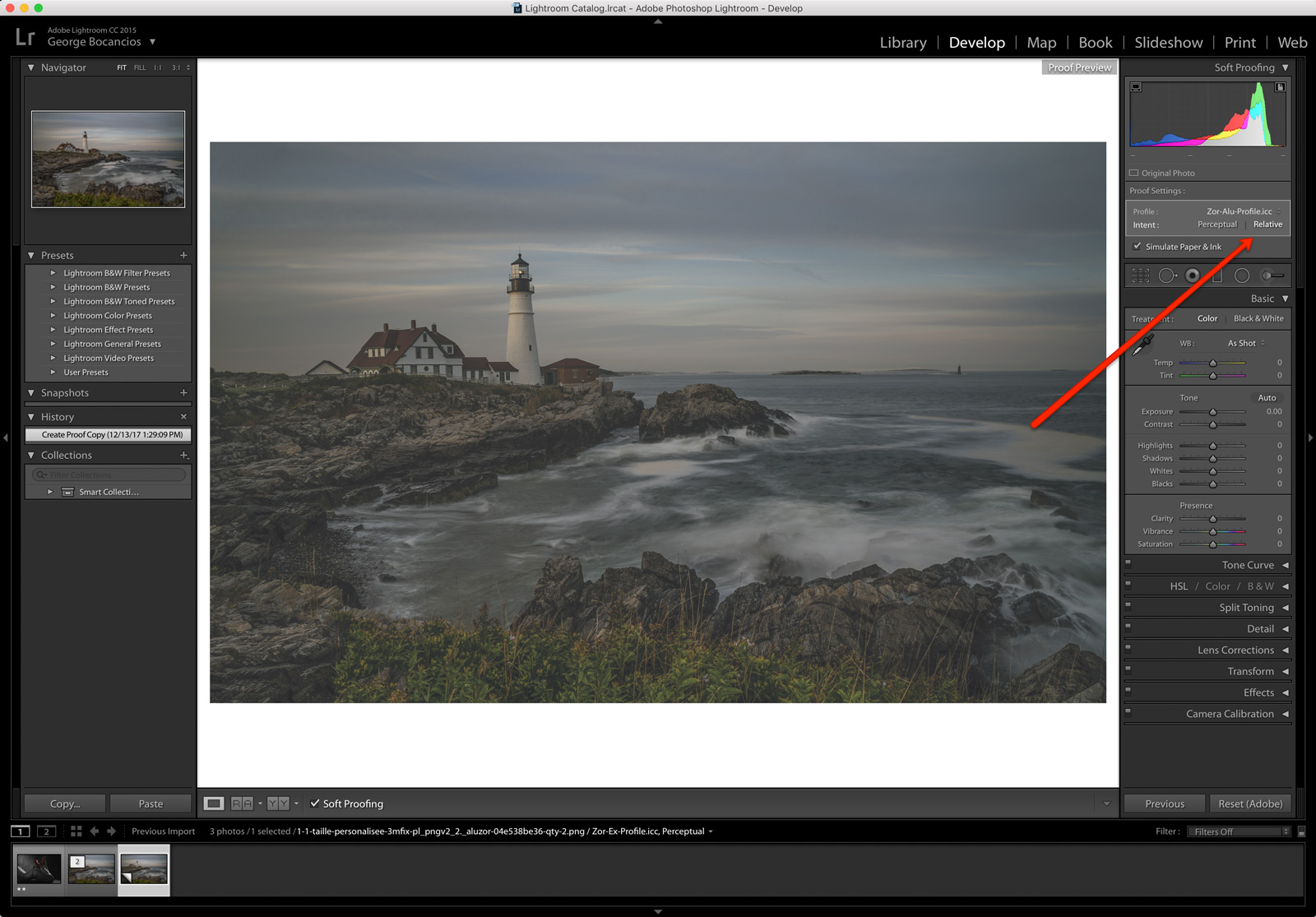
If you don’t use Lightroom, please check our Photoshop soft proofing tutorial
We ship in over 20 countries across Europe. See the delivery prices
